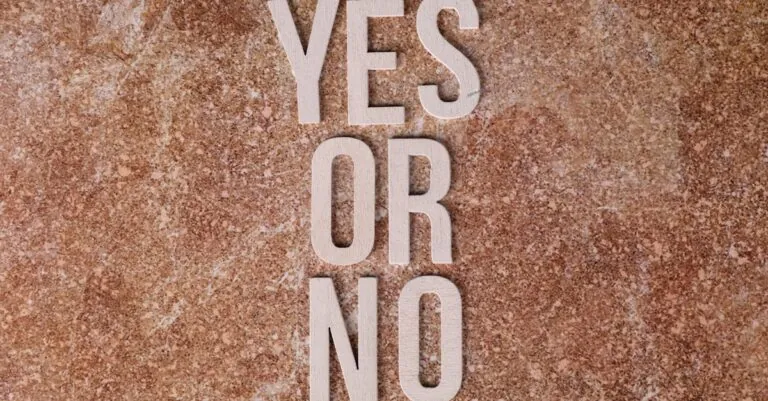Are you tired of your MacBook feeling cluttered with apps you hardly ever use? Maybe it’s time for a little spring cleaning. Whether you’ve downloaded a rogue game or a productivity app that turned out to be less productive than anticipated, removing apps from a MacBook can feel trickier than unlocking your phone with your face during a chaotic dinner party. Fear not. This guide will take you through the ins, outs, and sneaky shortcuts of app removal, ensuring your Mac is as fresh as your favorite coffee shop’s brew. Let’s immerse.
Table of Contents
ToggleUnderstanding App Removal on MacBooks
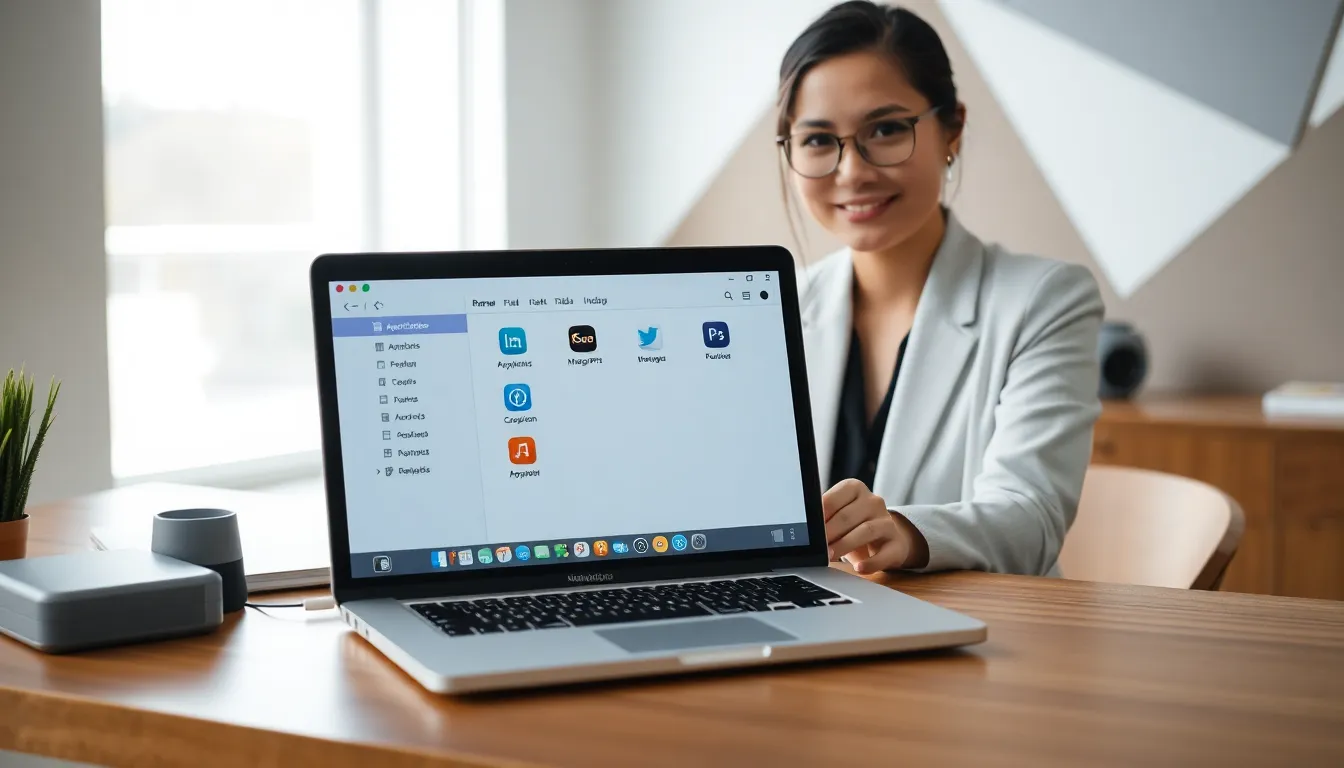
Removing apps from a MacBook can spark confusion, especially for those who are new to the Apple ecosystem. Contrary to popular belief, just dragging an app to the Trash isn’t always the best way to get rid of it. Some applications leave behind pesky files that continue to take up valuable storage space. Others may have system-level integrations that need proper handling. Essentially, understanding how app removal works means knowing the different methods at your disposal and the consequences of each. A clean app removal not only declutters your screen but also ensures your system runs more smoothly.
Learning the nuances can save headaches later, and that’s precisely what this guide aims to do. Now let’s explore various reliable methods, starting with the most straightforward: using the Finder.
Using the Finder to Uninstall Apps
The Finder is your trusty sidekick in the world of macOS, acting as a gateway to files, folders, and, yes, applications. To uninstall using Finder, simply follow these steps:
- Click on the Finder icon located in the Dock.
- From the sidebar, select the ‘Applications’ folder.
- Once there, locate the app you wish to remove. Pick it like choosing a fruit from a market.
- Right-click (or Control-click) on the app icon and select ‘Move to Trash.’
- To finish, right-click on the Trash can in the Dock and select ‘Empty Trash’ to delete it permanently.
Congratulations, you’ve just unraveled one of the simplest ways to remove apps from your MacBook. But remember, not all apps are created equal, and some hide their true forms away from the prying eyes of Finder. That’s where Launchpad comes into play.
Removing Apps via Launchpad
Launchpad, Apple’s version of an app drawer, provides an enticing way to manage your applications visually. It’s like browsing through a digital storefront of your gadgets. Here’s how to uninstall an app using Launchpad:
- Open Launchpad by clicking its icon in the Dock or pinching with four fingers on your trackpad.
- Once in Launchpad, find the app you want to delete. You can type its name in the search bar at the top if it seems buried under your digital clutter.
- Click and hold the app icon until all icons start to wiggle. It’s a Mac’s version of a dance party.
- Click the ‘X’ button that appears in the corner of the app you wish to remove.
- Confirm your decision in the pop-up box, and poof. It’s gone.
This method is particularly user-friendly for apps downloaded from the Mac App Store. But, beware: this won’t work for applications installed through other means.
Using Third-Party Uninstaller Software
For those willing to take their app removal game to the next level, third-party uninstaller software can be a worthwhile investment. Programs like AppCleaner or CleanMyMac offer a more comprehensive approach to uninstalling apps. Here’s how to use third-party software effectively:
- Download and install your chosen uninstaller tool. Make sure it’s from a reputable source.
- Open the application and allow it to scan for installed apps on your MacBook.
- Once it generates a list, select the app you want to remove, and let the software do its thing.
- Follow any prompts to ensure that all associated files are removed alongside the app.
These tools can save time by identifying leftover files that standard methods often miss. Remember, while they make the process efficient, always double-check what’s being deleted to avoid tossing out something valuable. Now, let’s not forget about those stubborn leftover files that just hang around.
Manually Deleting Leftover Files
After successfully removing an app, the next step is ensuring that any leftover files are eliminated. Occasionally, uninstalled apps leave behind various folders and files that can clutter your system. Here’s how to hunt them down:
- Open Finder and select ‘Go’ from the top menu bar, then click on ‘Go to Folder…’
- Type in ‘~/Library/Application Support’ and hit enter. This is where many apps store their data.
- Look for any folders related to the app you just uninstalled. If you find any, drag them to the Trash.
- Next, repeat the process for the ‘~/Library/Caches’ and ‘~/Library/Preferences’ directories.
- Finally, don’t forget ‘~/Library/Logs,’ which can also house stray app files.
By taking the time to manually remove these remnants, users can prevent clutter and free up even more space on their MacBooks.
Troubleshooting Common Issues During App Removal
Occasionally, things don’t go as planned, and removing apps can lead to unexpected roadblocks. Here are some common issues and how to troubleshoot them:
- App Not Responding: Sometimes, the app you want to remove is currently running. If this happens, quit the application by right-clicking on its icon in the Dock and selecting ‘Quit’ before trying to uninstall.
- Permission Denied: Some applications require administrator privileges to remove. If prompted, enter your MacBook’s password to proceed.
- Remnants Still Present: If leftover files linger after using standard methods, it’s advisable to use third-party software or manually check the Library folders as mentioned earlier.
By being aware of these potential issues, users can approach the app removal process with greater confidence and efficiency.