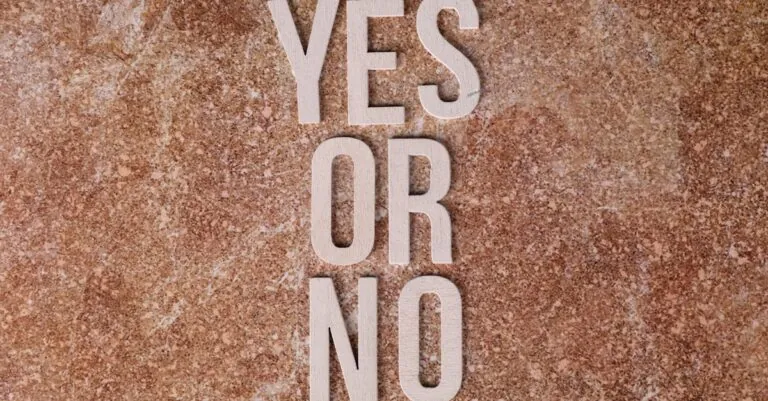Samsung TVs are known for their crisp displays and smart capabilities, but figuring out how to get apps on them can feel like trying to decode hieroglyphics. Fear not. Whether you’re an avid binge-watcher or a casual viewer, getting your favorite apps on your Samsung TV is simpler than you might think. So grab your remote and let’s jump into this guide, we’ll make sure your TV is as smart as it claims to be, and maybe have a laugh along the way.
Table of Contents
ToggleUnderstanding Your Samsung TV

Before diving into the app installation process, it’s essential to understand your Samsung TV itself. Most modern Samsung TVs are equipped with the Tizen operating system, which is specifically designed to help a user-friendly experience. Users can expect a smooth interface that allows easy navigation through various applications.
It’s also important to confirm that your model supports the installation of apps. Almost all Samsung Smart TVs from the last several years will allow users to download apps directly from the Samsung App Store, but checking compatibility isn’t a bad idea. If your TV isn’t smart enough, that’s a different story. But chances are, you’re in luck.
The Samsung Smart Hub Explained
Now, let’s talk about the Samsung Smart Hub. Think of the Smart Hub as your launchpad for all things entertainment. It’s the main interface where you can access apps, settings, and even recommendations based on your viewing habits. To enter the Smart Hub, simply press the Home button on your remote.
From here, users can swipe through various sections like Featured Apps, Movies, and Sports. You can also find the Apps section directly. Inside this strategic hub, one can find all sorts of categories for apps, from games to streaming services, giving an overview that makes finding the perfect app much easier.
Installing Apps From The App Store
Installing apps from the Samsung App Store is where the magic happens. After entering the Smart Hub, navigate to the Apps icon and click on it. This will take you to the App Store, where users can browse through thousands of apps.
To find a specific app, you can either scroll through trending options or use the search feature to type in what you’re looking for, everyone has their own favorite streaming service, and it’s likely available. Once you’ve found your desired app, selecting it will give you options to Install or Add to Home. And just like that, your app is on its way to living on your smart screen.
Using Third-Party Sources to Install Apps
Sometimes the app you want isn’t available in the Samsung App Store. This could be a niche app or an alternative streaming service. Don’t panic. There are ways to obtain these applications through third-party sources.
But, this method requires a bit of caution and some technical know-how. Here’s how to do it: users will need to enable the Developer Mode. To do so, go to Settings, select System, and then tap on Developer Options. Once activated, enter a URL for the app package you need, and it should start downloading. That being said, always ensure that any third-party app comes from a trustworthy source to avoid downloading malicious software.
Updating Your Apps
Keeping your apps updated ensures they function correctly and brings access to new features. Fortunately, updating apps on a Samsung TV is a breeze. To check for updates, head back into the Smart Hub and go to the Apps section. Select My Apps, and you should see any applications that have updates available.
Just click on Update All, and you’ll be good to go. Regular updates not only improve performance but often fix bugs, enhancing the overall user experience.
Troubleshooting Common Issues
Even tech-savvy users can run into issues while installing apps on Samsung TVs. If you face any hiccups, here are a few common problems and their fixes.
- App Installation Failures: This might occur due to insufficient memory. Clear up space by deleting unused apps before trying again.
- App Freezing or Crashing: Ensure your TV software is up-to-date, as software bugs can often cause apps to misbehave.
- Network Connectivity Issues: Make sure your Wi-Fi is working properly. A strong, stable connection is crucial for downloading and streaming apps seamlessly.
If all else fails, restarting the device can also help clear minor glitches.